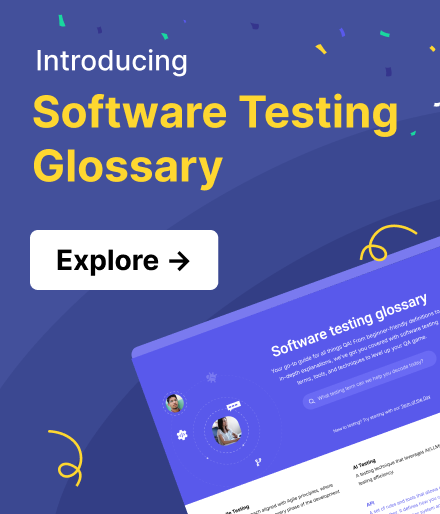What is System UI? All You Need To Know
System UI is the visual elements and interactive components built into an operating system for users to navigate and interact with it.
The system UI is responsible for how the OS looks, feels, and functions. It is a bridge between the user and the system.
Key Takeaways:
- A system UI consists of elements (status bars, navigation bars, etc.) for users to interact with the operating system. It differs from app UI, which is the UI of the apps installed in an OS.
- Different operating systems have different mechanisms in their system UI. However, they are all designed to maximize the usability and accessibility of the system.
- OS providers usually control the system UI. However, users can tweak the UI with developer tools, especially on Android. Customization is more limited on iOS.
System UIs are gradually incorporating AI technologies to bring more personalized experience to users.
Key Components of a System UI
Several components of a system UI include:
- Status bar
- Navigation bar
- Quick settings
- Control center
- Notifications (e.g. low battery warnings, software updates, alerts)
- Pop-ups
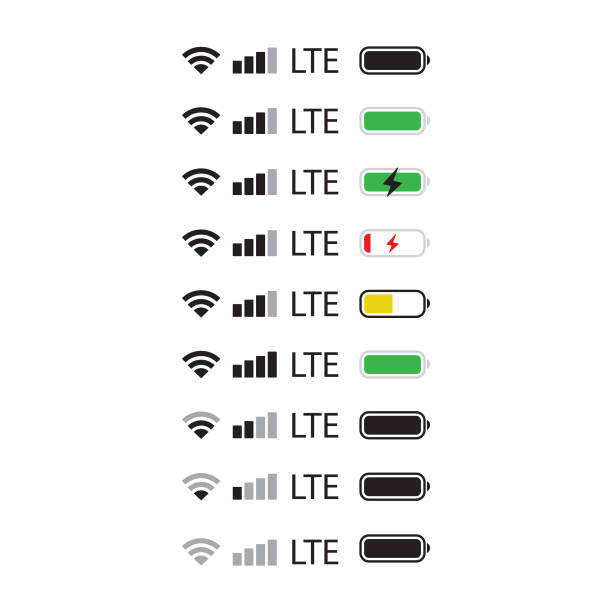
For example, these are the battery statuses on the status bar of an iPhone. They count as system UI elements.
What is Application UI?
App UI is the UI of individual applications installed on the device. Each app has its own unique design, buttons, navigation style, and branding. When you open YouTube and browse videos, the interface you see is the App UI, designed specifically for that application.
Examples of elements on an app UI:
- Social Media Apps (Facebook, Instagram, TikTok) – Feed, like buttons, comments section
- E-commerce Apps (Amazon, eBay, Shopee) – Product listings, checkout process
- Messaging Apps (WhatsApp, Telegram, iMessage) – Chat UI, call buttons, media sharing
- Game UI – Buttons, score displays, in-game menus
System UI vs App UI
|
Feature |
System UI |
App UI |
|
Ownership |
Built into the OS (Android, iOS, Windows, macOS) |
Created by third-party developers |
|
Functionality |
Controls system-wide navigation & interactions |
Manages app-specific interactions |
|
Customization |
Limited (can only be changed by OS updates or skins) |
Fully customizable by app developers |
|
Access Level |
Available across all apps (e.g., notifications, status bar) |
Only visible when using the specific app |
|
Examples |
Notification panel, lock screen, navigation gestures |
UI of Instagram, WhatsApp, Spotify, games |
In simple terms:
- Adjusting your phone’s brightness via Quick Settings = Adjusting System UI
- Adjusting brightness inside a video player app (like Netflix) = Adjusting App UI
Types of System UI
1. Core System UI (Default UI provided by the OS)
These are the essential UI elements that come pre-installed in an operating system. For example, this is the default Start panel of a Windows 10.
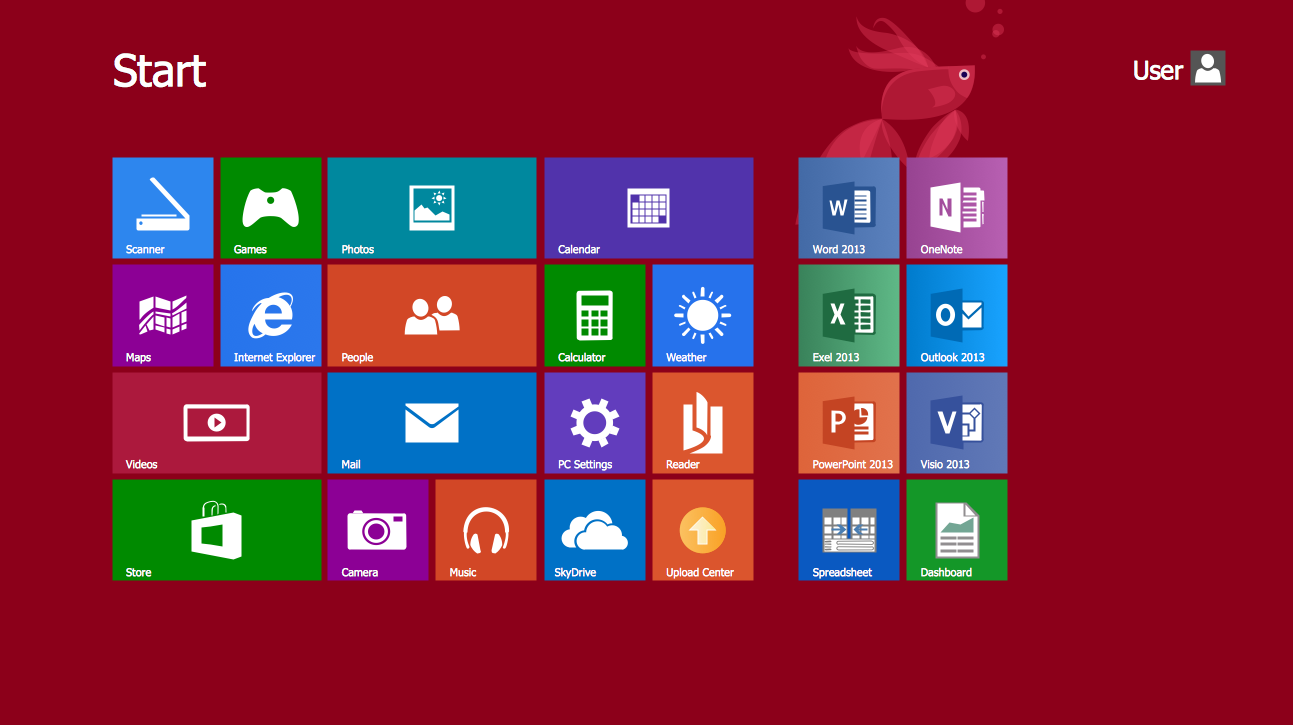
2. Themed & Skinned System UI (OEM Customized UI Overlays)

Some manufacturers takes the standard Android OS interfaces and tweaks it a little bit to create a unique user experience while keeping the core system intact. For example, the original Android OS created by Google is usually modified by smartphone manufacturers to differentiate.
- Android Skins (OEM UIs)
- Samsung One UI – Focuses on one-handed usability and smooth animations.
- Xiaomi MIUI – Adds extra customization and control features.
- OnePlus OxygenOS – A lightweight, near-stock experience with optimizations.
- Huawei EMUI / Magic UI – Features AI-driven enhancements and a distinct design.
3. Customizable & Adaptive System UI
Some OS include built-in UI customization features so that users can personalize their device to some extent even without technical knowledge. Examples include:
- System UI Tuner (Android) – Hidden developer tool for modifying status bar icons, Do Not Disturb settings, and more.
- Dark Mode & Dynamic Themes – UI adapts based on user preferences or environmental factors.
- Accessibility UI Enhancements – High contrast themes, larger text, voice controls, screen readers.
4. Advanced & Modifiable System UI
This involves deep system modifications that override the default UI to change system behavior.
- Custom ROMs (Android) – Alternative operating systems like LineageOS, Pixel Experience, and GrapheneOS.
- Rooted / Jailbroken UI Mods – Allows deep customization of system elements (e.g., theming status bars, adding custom gestures).
- Third-Party System Launchers – Apps like Nova Launcher or Niagara Launcher allows you to modify home screens and gestures.
Trends of System UI Design
1. AI-Driven Personalization & Adaptive UI
System UI will dynamically adjust based on user behavior, context, and preferences.
🔹 How it works:
- Material You (Android 12+) adapts UI colors based on wallpaper.
- AI-driven UI suggestions (e.g., smart widgets, recommended actions, dynamic layout changes).
- Apple’s iOS is integrating more on-device AI adjustments.
2. Gesture-First & Buttonless Navigation
Physical buttons are disappearing, replaced by full-screen gestures and haptic feedback.
🔹 How it works:
- Swipe-based gesture navigation is now standard on Android & iOS.
- Devices like the Samsung Galaxy Z Fold and Apple Vision Pro use air gestures & eye-tracking UI.
- Haptic feedback improvements provide a more natural touch experience.
3. Hyper-Minimalist & Distraction-Free UI
System UI is becoming more clean, simple, and focus-driven.
🔹 How it works:
- iOS & Android Focus Modes remove unnecessary distractions.
- Minimalist home screens with dynamic icons & adaptive widgets.
- Niagara Launcher (Android) simplifies UI for distraction-free usage.